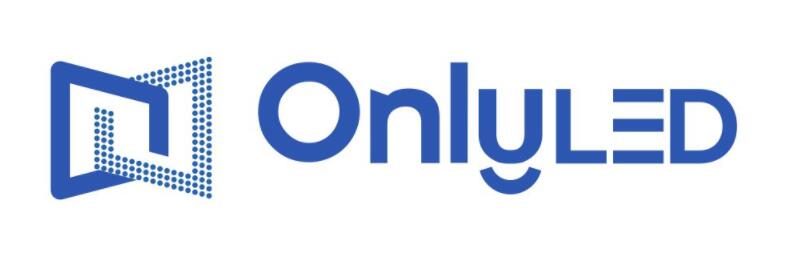Industry News
Mastering the Art of Optimal Visual Display

Setting the right brightness and contrast on your all-in-one screen is essential for an optimal visual experience. An incorrectly calibrated display can lead to eye strain, reduced productivity, and even inaccurate color representation. In this guide, we will walk you through the step-by-step process to correctly set and adjust the brightness and contrast of your all-in-one screen.
Step 1: Understanding Brightness and Contrast
Before diving into the adjustments, it's crucial to understand what brightness and contrast actually mean. Brightness refers to the overall intensity of the light emitted by the screen. Contrast, on the other hand, represents the difference between the darkest and brightest parts of the image. It affects the clarity and visibility of the displayed content. A proper balance between brightness and contrast is vital for achieving a comfortable viewing experience.
Step 2: Calibrating Brightness
To set the brightness correctly, follow these steps:
- Start by accessing the display settings menu on your all-in-one screen. This can usually be done through the device's control panel or settings app.
- Locate the brightness control slider or option. Adjust the slider or numerical value until the screen's brightness feels comfortable to your eyes in the current lighting conditions.
- Use a calibration tool or test images to fine-tune the brightness. You can find online resources that feature grayscale test patterns or dedicated calibration software.
- Ideally, the screen's brightness should be set to a level that allows you to view details in both dark and bright areas without straining your eyes.
Step 3: Adjusting Contrast
Follow these steps to optimize the contrast:
- Access the display settings menu as mentioned in Step 2.
- Locate the contrast control slider or option. Adjust it until the contrast feels balanced, enhancing the visibility of details without causing overexposure.
- Use test images or calibration software to ensure accurate contrast adjustment. Look for images with various shades of gray or color gradients to evaluate the display's ability to distinguish subtle differences.
- Avoid setting the contrast too high, as it may result in loss of details in brighter areas and an unrealistic representation of colors.
Remember, finding the perfect balance of brightness and contrast may require some trial and error. It's essential to adjust the settings according to your personal preferences and the lighting conditions in your environment.
Conclusion
Mastering the correct settings and adjustments of brightness and contrast on your all-in-one screen vastly improves your visual experience. By understanding the concepts and following the step-by-step guide provided, you can enjoy enhanced image quality, reduced eye strain, and accurate color representation. Don't hesitate to experiment with different settings until you find the perfect balance for your unique needs!